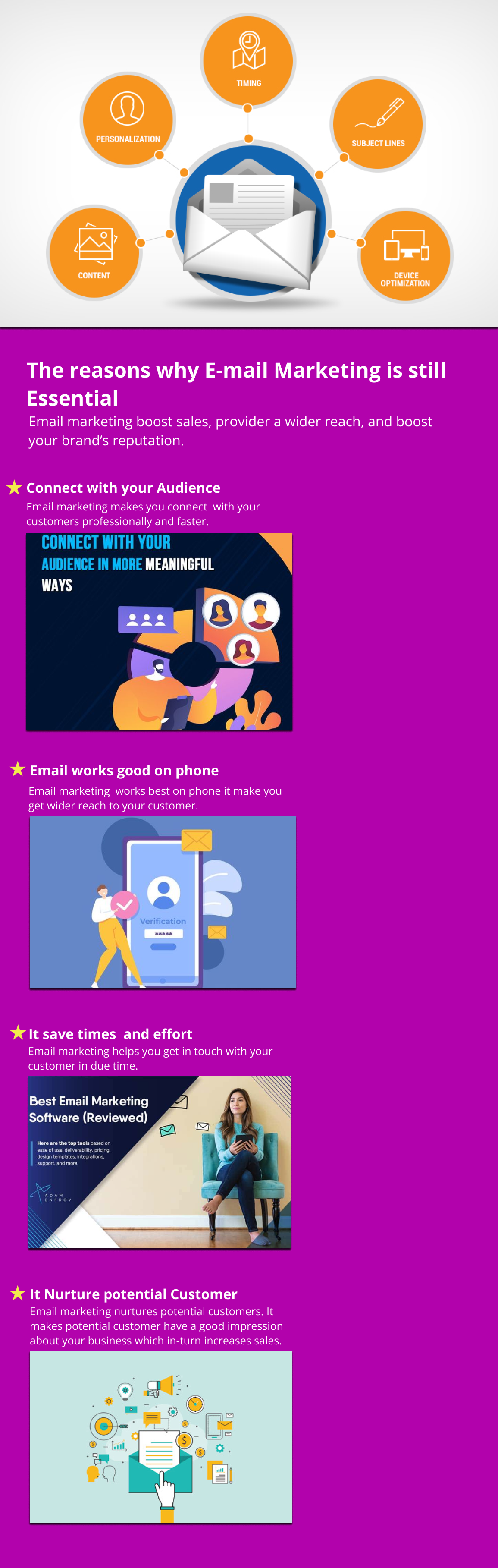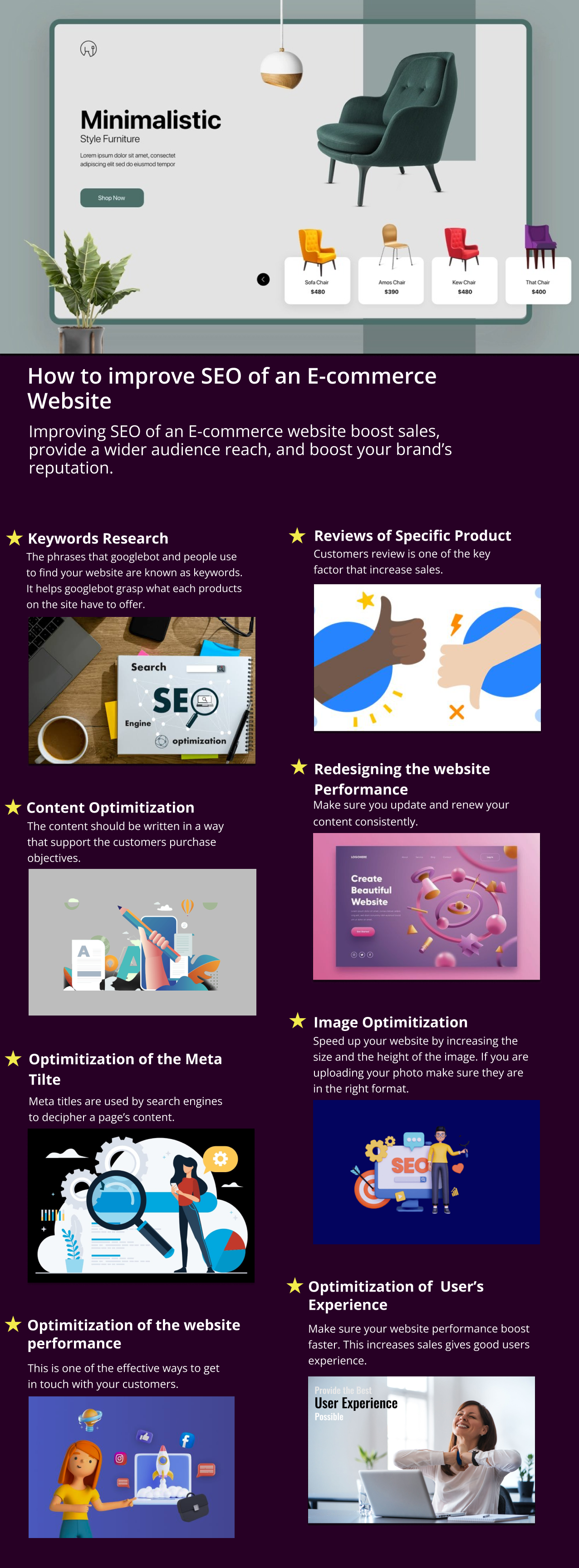 Failure to optimize your e-commerce website will result in lost revenue. Profit forecasts may suffer as a result. This is where Ecommerce SEO comes in handy for brands. It’s a legal way to boost your ranks, visibility, and website traffic. However, things are not as simple as they look. To get the momentum you need, you must use a failsafe and potent SEO strategy. Consider a number of essential SEO variables when working on your e-commerce website.
Failure to optimize your e-commerce website will result in lost revenue. Profit forecasts may suffer as a result. This is where Ecommerce SEO comes in handy for brands. It’s a legal way to boost your ranks, visibility, and website traffic. However, things are not as simple as they look. To get the momentum you need, you must use a failsafe and potent SEO strategy. Consider a number of essential SEO variables when working on your e-commerce website.
-
Keyword Research
The phrases that Googlebot and people use to find your website are known as keywords. When it comes to e-commerce sites, it helps Googlebot grasp what each page or product on the site has to offer to increase your product’s search engine visibility, ensure that it is properly optimized using the right set of keywords. Search engines and customers alike benefit from keywords that are thoroughly researched and relevant.
A wide variety of free and paid keyword research tools are available to help you find relevant keywords for your business or items. Moz, Ubersuggest, AHREF, and Google Trends are all good resources for keyword research. The tools can provide you a lot of information about how well your keywords match up with what people are looking for.
-
Content Optimization
Consumers are the focus of e-commerce. As a result, the information needs to be tailored to the audience in mind. Ideally, it should be written in a way that supports the customer’s purchase objectives. An ecommerce website has a number of content-required sections. Categories and blogs can be found on these pages.
Look at the websites of your competitors while you’re composing the product page. It will shed light on how their product pages are organized. Keep an eye out for out-of-stock and obsolete products on the product page. Remove them if there are only a few. The ranking may be harmed if certain products remain in the index for an extended period of time.
Your e-commerce site needs a blog to function properly. Sharing product information and other helpful resources with your consumers is made easier with this tool. You may increase traffic to your e-commerce site by optimizing your blog posts.
Make sure your blog article contains keywords that will help your page rise in the search engine ranks. Some of the most often asked issues, such as how to utilize the product, the benefits and drawbacks, and how to handle the money, would be great for the blog to address. In addition to engaging text, employ stunning and instructive images to boost user engagement. In addition, the blogs should serve as a conduit to the most important sections and elements of the website.
-
Optimization of the Meta Title
Meta titles are used by search engines to decipher a page’s content. Well-optimized meta titles and descriptions.
Provide a brief explanation of the page’s topic in the Meta title and description for your product pages. It’ll make it easier for customers to find and understand your page.
It’s getting harder and harder to keep up with the competition. In order to exceed your competition, you need to be unique and stand out. Products that are almost identical can be difficult to describe in product descriptions because of this. Duplicating product descriptions may harm SEO and the user experience on a website with tens of thousands of product pages.
For tens of thousands of product pages in an online store, it is practically impossible to write completely unique descriptions. In order to get out of this situation, though, you must be unique. Duplicate descriptions annoy Google, so avoid them at all costs. If you don’t have separate descriptions, you won’t be able to benefit from SEO.
If you want your products to appear high in Google’s search results, be sure to include a detailed description of each one. Make certain that the descriptions you write are unique and fresh. As a result, you should write a separate and easy-to-read description for each product you offer.” Not a single copy.
-
Reviews of Specific Products
Customer deterrence is unlikely if you make exaggerated claims. Consumer reviews are often a deciding factor when it comes to major purchases. In order to find out more information about a product, consumers turn to third-party review sites that provide third-party, unbiased feedback. Pre-purchase research is heavily influenced by customer reviews found online and word-of-mouth referrals.
Increased authority and trust in a brand comes from more positive evaluations on its page. There won’t be any repercussions as long as there aren’t many nasty comments. Search engine optimization (SEO) relies heavily on user reviews. You should allow customers to rate and review products on your e-commerce site. If a website’s owners aren’t paying attention to user comments, the site’s SEO could suffer. In a single month, an e-commerce site’s traffic can climb by roughly 30 percent, according to research.
Regardless of whether the reviews are positive or negative, they should be allowed. Permitting user evaluations on your website is usually a smart idea from an SEO perspective. As an added precaution, establish a streamlined system for identifying and removing fake reviews from the website.
It may appear suspicious and spammy if all of a product’s reviews are positive. It implies a lack of originality when it comes to publishing reviews online. By encouraging visitors to post reviews, you will be able to supply search engines and potential clients with a steady supply of new content.
-
Optimization of the website’s performance
The new Google method places a premium on how quickly a page loads for the user. A website loading time is not something Google wants its users to endure. One of the many reasons customers leave your website or shopping cart without making a purchase is a slow website loading time. Keep an eye on your website’s loading time if you run an e-commerce business. It might be really expensive. Obviously, the longer your website takes to load, the more likely it is that visitors will abandon your site, or that they will have a low conversion rate or high bounce rate.
Page loading times of 2-3 seconds are considered ideal by experts. Traffic and revenue could be lost if the wait time exceeds three seconds. So, how can you make your website load faster? Before choosing on a web host, ask around for recommendations. Add a caching plugin to your site to further improve it.
Web servers are put under a lot of strain by e-commerce websites, which feature a large number of connected products. As time goes on, this slows down the webpage. Reduce the size of image files and speed up website load times by using an image optimization plugin.
-
Redesigning the website
Your website’s design also needs to be taken into consideration. Many websites focus solely on building an online store and inventing ways to generate revenue. However, building and redesigning a website correctly is the harder challenge. It is imperative that the website be responsive and optimized for different screen sizes. Both search engine optimization and the user experience of an ecommerce website should be prioritized. If a website’s design and/or makeover are done correctly, a 75% increase in organic traffic is conceivable.
-
Image Optimization
The visual of the product is the next thing we’ll look at. You may speed up your website by reducing the size and weight of your images. There are several things to consider when it comes to photographing. If you’re uploading photos, make sure they’re in the correct format (JPG, PNG, etc.). Images should be compressed using several fermium image compression tools before uploading. Last but not least, for images containing keywords, create alternative text and an image description.
-
Optimization of the user’s experience
Your e-commerce site’s user experience is of the utmost importance. Performing regular usability evaluations on your website is critical for your SEO. As part of the audit, you’ll learn things like how long a user spends on a page, how many visitors leave, and the most popular pages. Customers should be able to easily find your goods on your website’s navigation. Your website’s navigation menu should be easy to understand so that visitors can quickly get to the most important parts of your site.
Both technical and non-technical elements can have an impact on usability. As soon as you notice any errors, go out and fix them. Don’t let anything harm the user experience, which is now an important ranking signal. There are a number of issues that can negatively effect a website’s user experience (UX), including a product page with frequent ad pops, bad content copy, fonts that are too large or small, or a color scheme that strains the eyes.



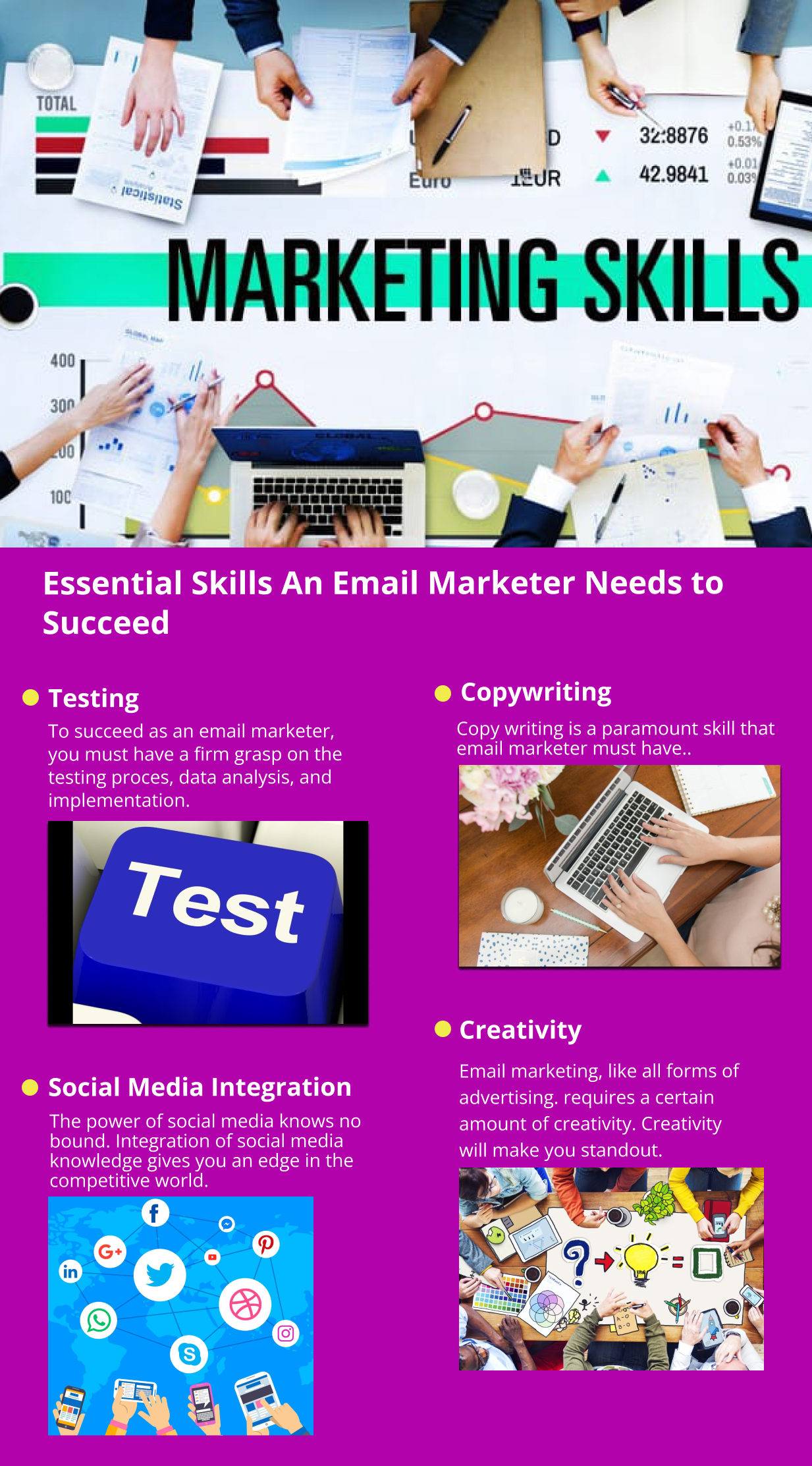

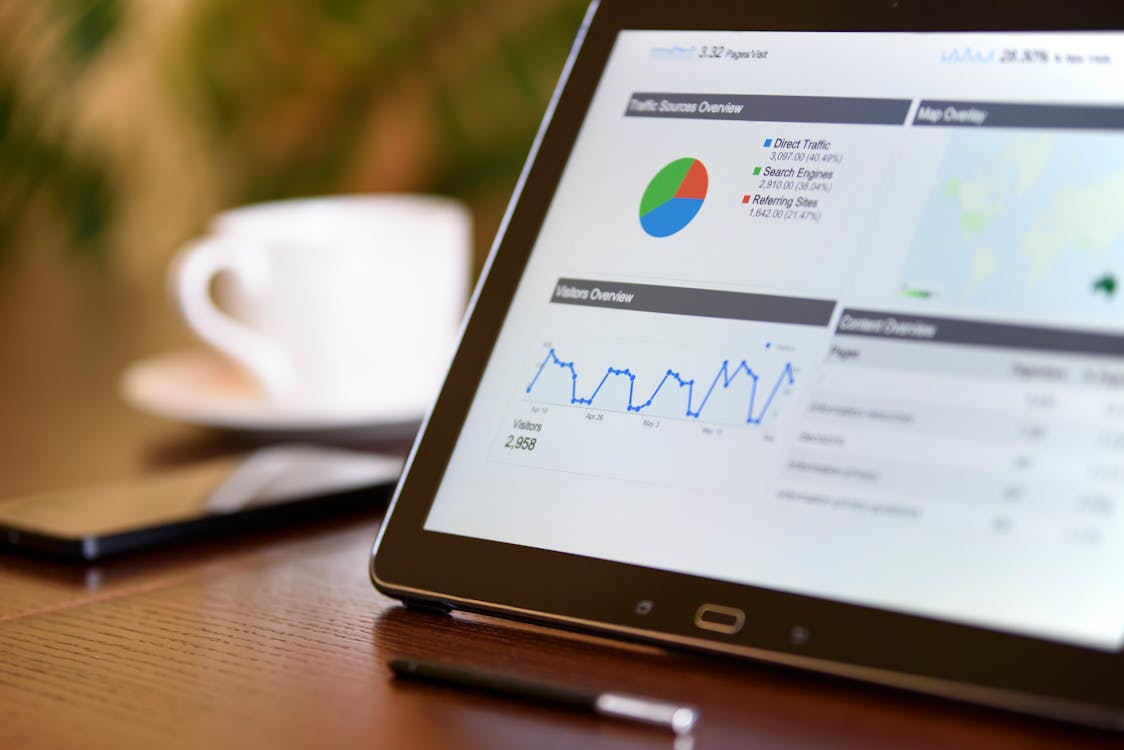
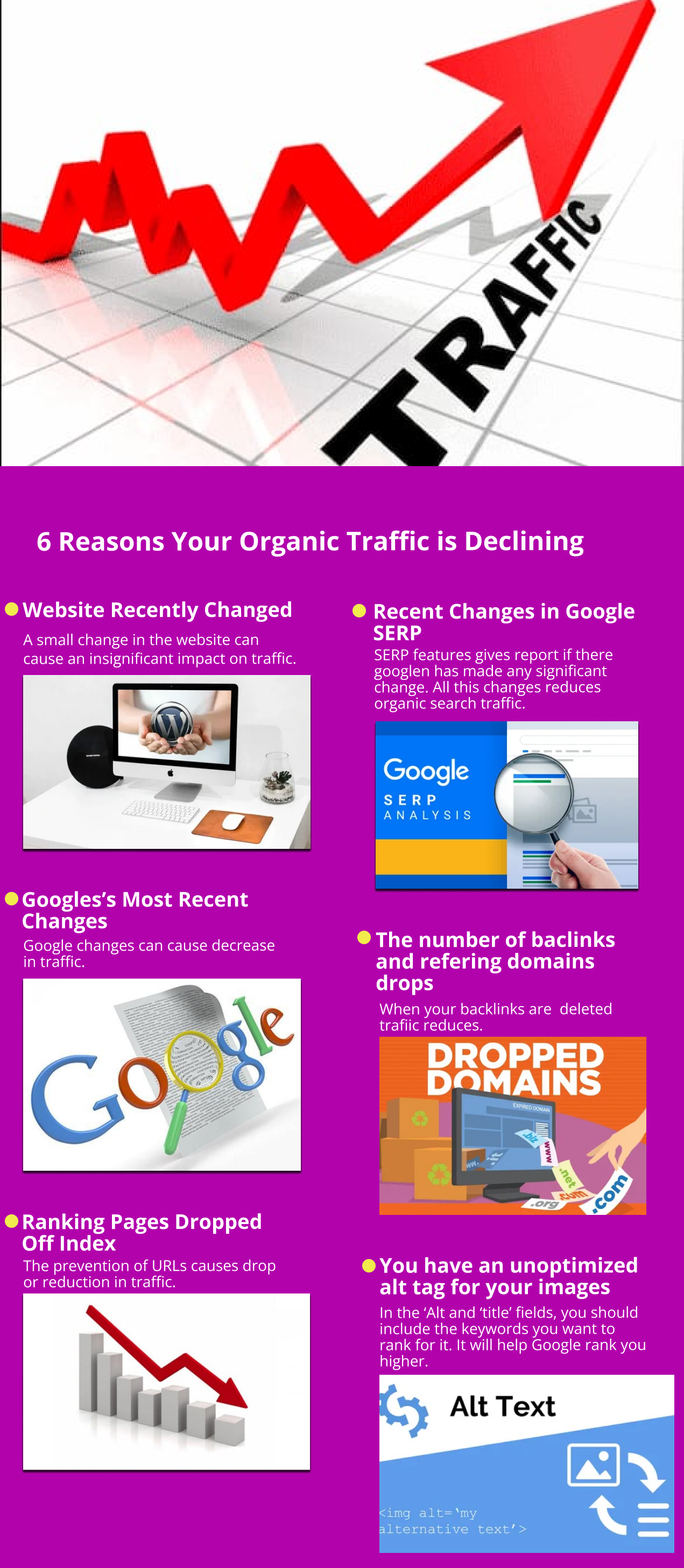

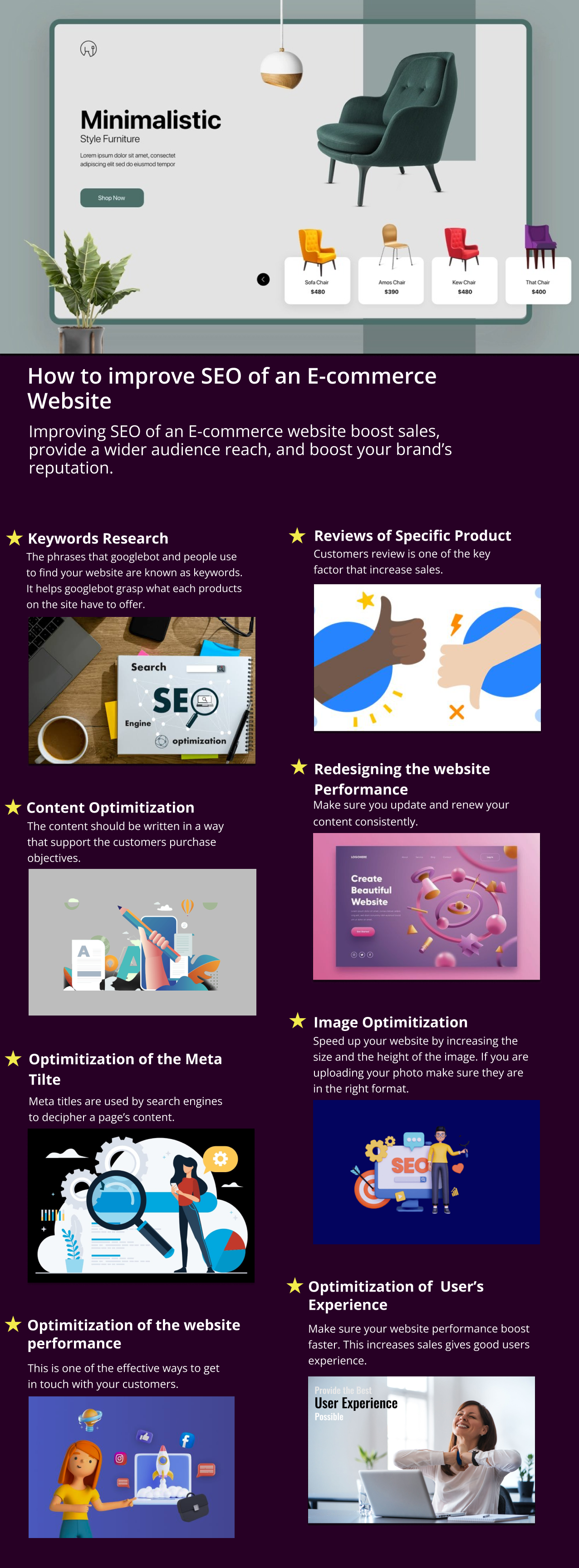 Failure to optimize your e-commerce website will result in lost revenue. Profit forecasts may suffer as a result. This is where Ecommerce SEO comes in handy for brands. It’s a legal way to boost your ranks, visibility, and website traffic. However, things are not as simple as they look. To get the momentum you need, you must use a failsafe and potent SEO strategy. Consider a number of essential SEO variables when working on your e-commerce website.
Failure to optimize your e-commerce website will result in lost revenue. Profit forecasts may suffer as a result. This is where Ecommerce SEO comes in handy for brands. It’s a legal way to boost your ranks, visibility, and website traffic. However, things are not as simple as they look. To get the momentum you need, you must use a failsafe and potent SEO strategy. Consider a number of essential SEO variables when working on your e-commerce website.