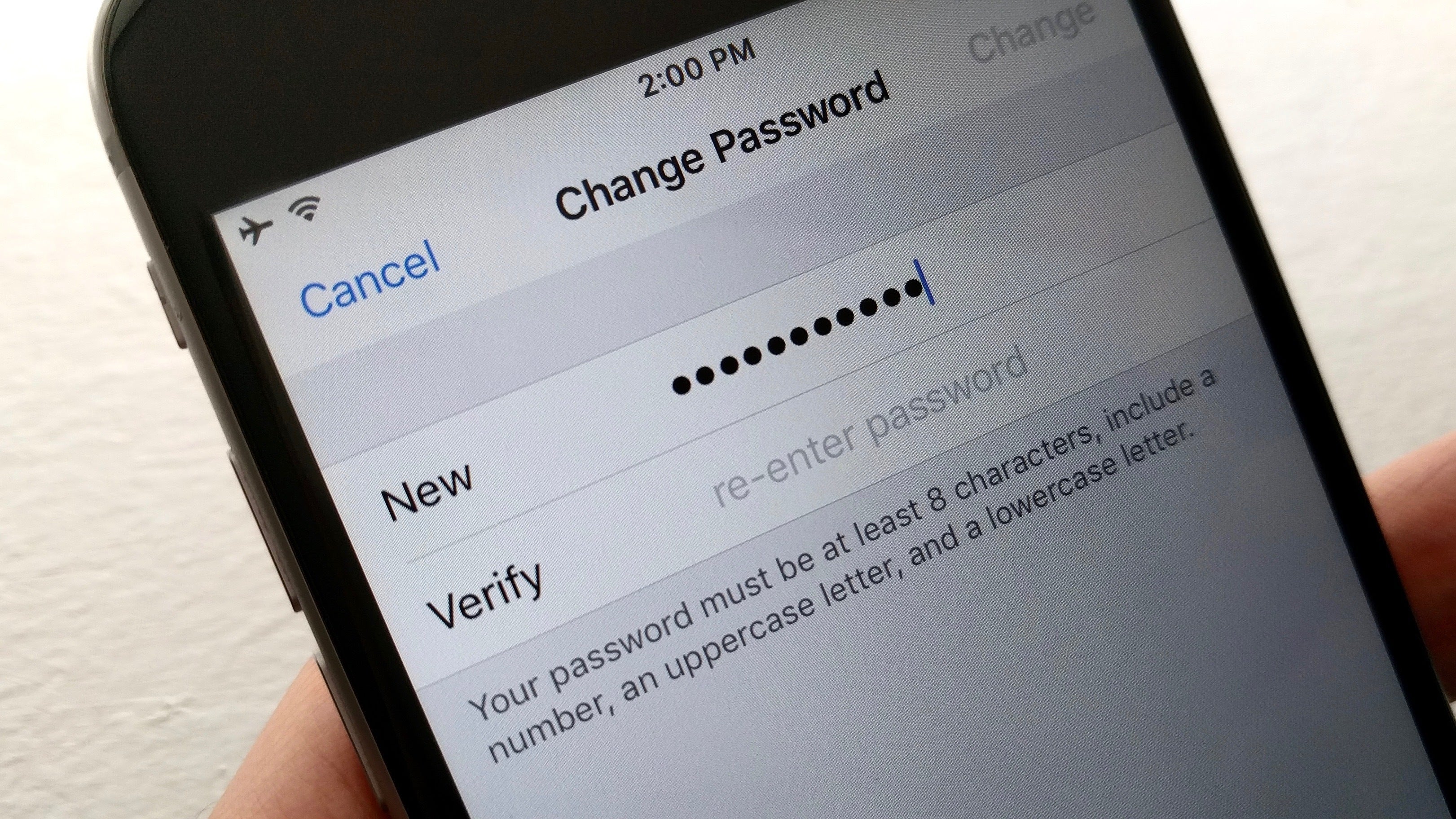
Your Apple ID password is also the password for iCloud Mail, and it serves as the first line of defense against hackers. If you’re changing your password for security reasons or because you’ve forgotten it, first learn how to recover your iCloud password.
What You Need to Know About Changing the Password on Your iCloud Account
- Go to the Apple ID webpage and sign in with your Apple ID.
- Fill out the form with your Apple ID email address and current password.
- To change your password, go to the Security section of your account’s screen and click on Change Password.
- Enter the current password for your Apple ID that you want to change in step 4.
- In the next two text fields, enter the new password for your user account. Create a secure password, which is important because it must be difficult to guess or hack. Apple requires you to do so. Your new password must be at least eight characters long and contain both upper and lower case letters, as well as at least one number, in addition to other special characters.
- To save the change, select Change Password from the drop-down menu.
- Make sure that you update this new password on all devices that use your Apple ID, such as your phone, iPad, Apple TV, and Mac desktop and laptop computers, as well as any other devices that you may have. It is recommended that you change the password for any email accounts associated with your iCloud mail account that are not associated with Apple Mail or iCloud.