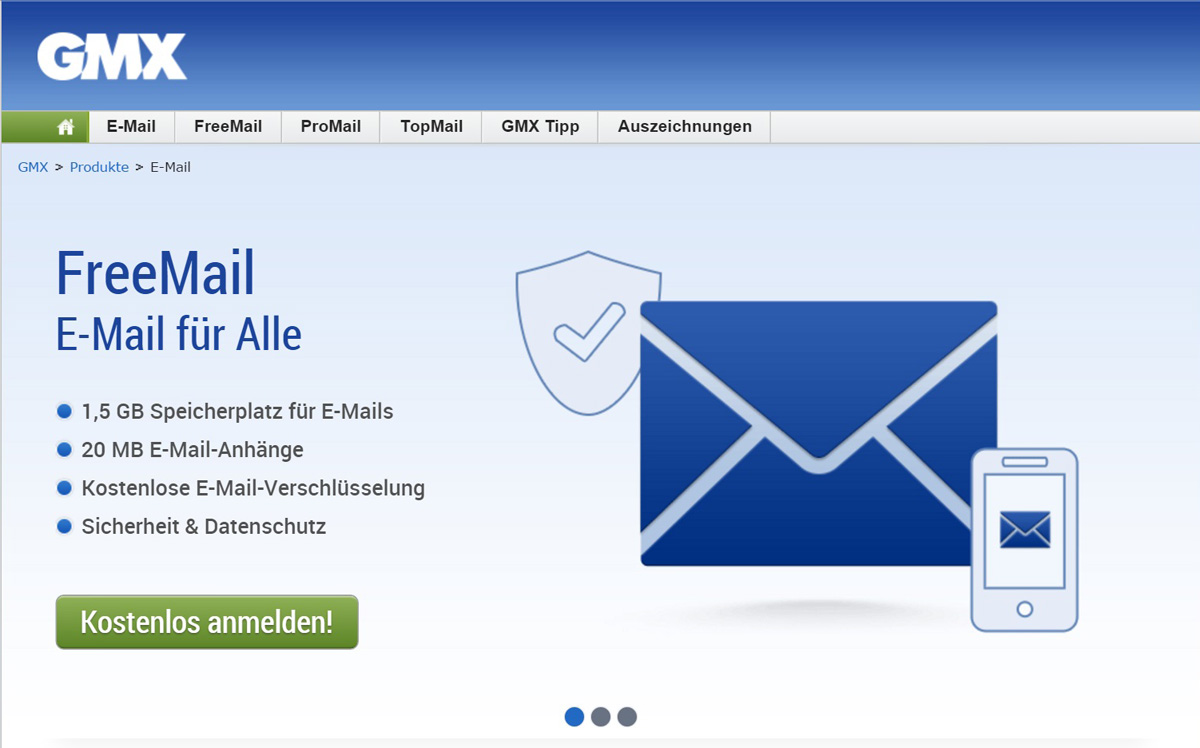
You do not need to create separate accounts for different interests, activities, and rules in GMX Mail. Alternatively, you can create alias addresses. Emails sent to these addresses are delivered to your GMX Mail inbox, and you can send emails from within GMX Mail using the alternate addresses.
Configure Your GMX Mail Account with an Email Alias
To create a new email address to be used with your existing GMX Mail account, follow these steps:
- In GMX Mail, navigate to the Settings menu. Ascertain that you are on the Email tab.
- Navigate to the Alias Addresses category.
- Select Create New E-Mail Address from the drop-down menu.
- Type a portion of your new email address in front of the @ symbol in the desired username field.
- Select a GMX Mail domain name within gmx.com.
- Click the Check button. If the username and domain you want are not available, try a different combination. You can try a different domain or edit your desired username.
- Click the Create button.
To make the newly created address your default address in GMX Mail, follow these steps:
Under Create Alias Address, select the desired address and click Set As Default.
When you begin a new message, the default address is automatically selected as the “From:” address; if you reply to (or forward) an email sent to a different address you use with GMX Mail, that address is automatically selected instead.
- Click the OK button.
To select the email address from which a message is sent in GMX Mail, click the email address (and, possibly, the name) that appears next to From when you compose a message in GMX Mail and then select the desired address from the pop-up menu.