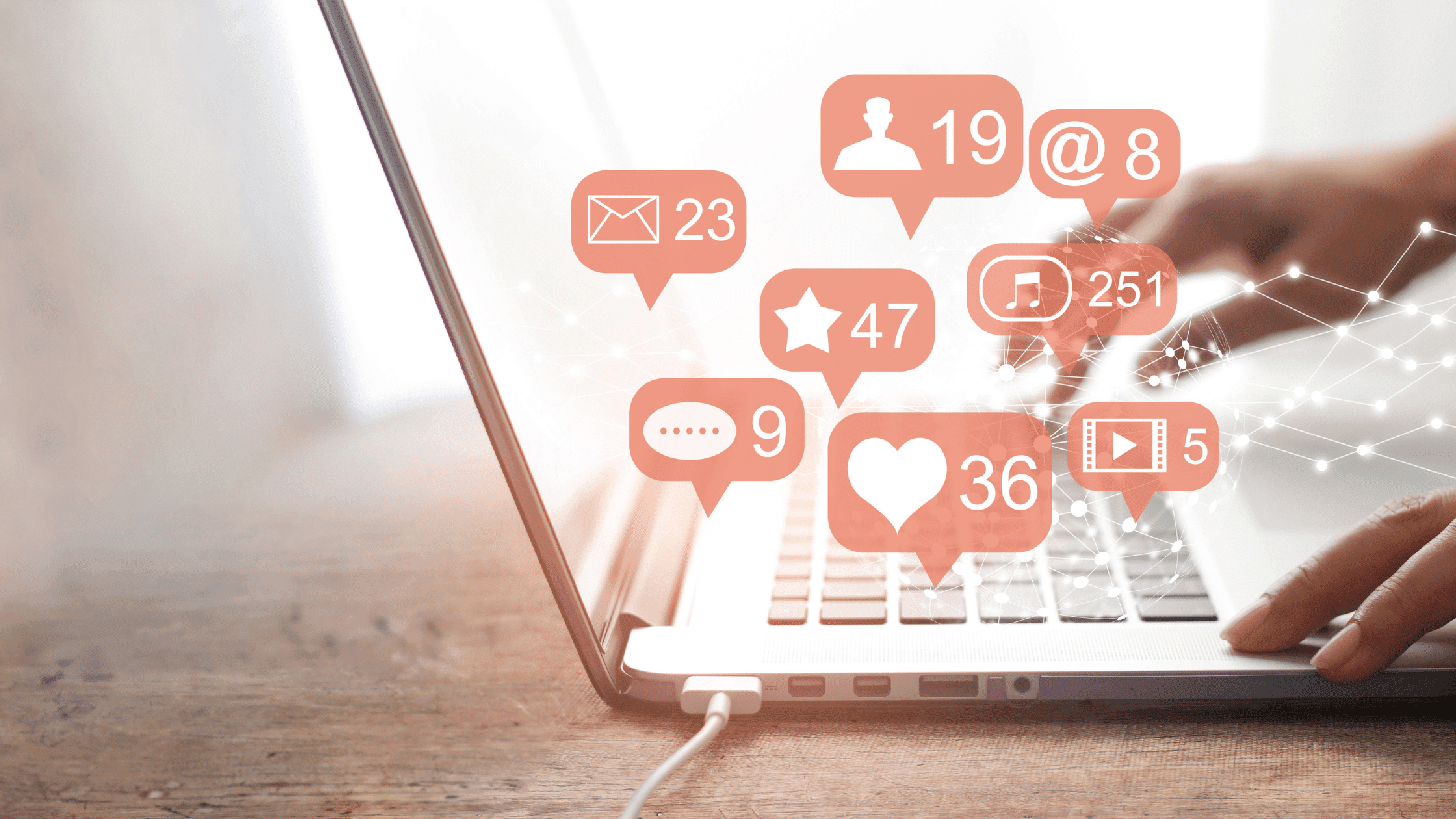
When publicizing a new event, you always strive to get subscribers to come. First, send a week-ahead event invitation email. Then you send reminders days and hours before the event, yet only half of your registrants show up.
Do you recognize this scenario? Assist registrants in remembering your event by including a “Add to calendar” link in your event announcement.
In this tutorial, you’ll learn how to add a “Add to calendar” link to your emails so your subscribers can easily bookmark your events.
How to add events from an email to your calendar
As shown above, you want prospective guests to mark your event on their calendars. Once added, the event will operate as an automatic reminder, and attendees will be notified via their calendar.
A personal calendar can be created in two ways:
- A dedicated service can create a “Add to calendar” link.
- You may also distribute your calendar event as an.ics file to your subscribers.
Let’s explore how these strategies work in the inbox and weigh their benefits and drawbacks.
How to add a link to a calendar event
Most calendar apps work the same way. When you establish a public event, a calendar service links to it. Your subscribers will be notified via email, chatbot, or any other channel. They can easily save your event to their calendar and alter their event notification settings after clicking your link.
How to add an event to a calendar using an .ics file
An.ics file contains information about a calendar event, such as a description, start and end times, and location. To utilize this file, simply import it into your calendar program.
If you can’t share your calendar event as a link, or if your subscribers prefer desktop calendar software over web or mobile, you’ll need an.ics file.
A user can add an event reminder to a desktop software by downloading and opening an.ics file. This is how it looks on a desktop Outlook calendar.
Depending on their calendar and computer settings, your subscribers may need to manually click on the.ics file to book an appointment.
Why use.ics files?
- They work with all services and apps.
- Multi-event files can be downloaded simultaneously.
Pros and cons of.ics:
- Not all users trust web-based files.